
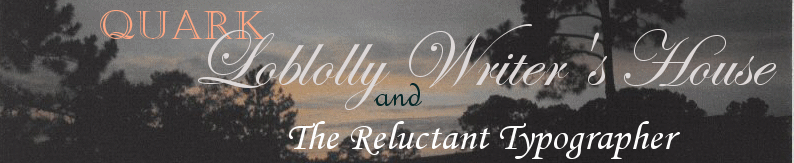
 |
|
More Quark Lessons Learned Quark and The Reluctant Typographer Page Preparing the Manuscript for Import to Quark |
Dealing With Fonts You must send copies of your fonts to the printer. Even though the printer probably has a font of the same name on his system, you must provide him yours with your book. If his system can not find a match in its font folder to match your font, it could supply any old thing—and your typesetting effort has been for zilch! First, go to the “Utilities” menu. Then click “usage.” Every font in your document will appear. Now, listen. Start with the beginning—if you’re like me, your front matter: bastard title page, title, copyright, etc. pages are in separate (not linked) text boxes. Now, you might find some surprises in that “usage” list: fonts you didn’t realize were there. You probably can’t see them—they’re in blank spaces and hark back to the “author” days when you had your document in a word processing program and were still deciding which fonts to use. You need to get them out of your document. So click on the fonts you don’t want. The system should take you to where they are—and put in the right font for that highlighted area. Once you’ve got the list of fonts narrowed down to what is in your document, you’ll need to copy those fonts to the disc you are sending to your printer. Here’s how I suggest doing that. Go to your bottom left hand corner of your screen and right click “Start.” Then left click “Explore.” On the left sidebar, open your Control Panel, if it’s not already open and find your fonts folder. Click your fonts folder. Every font in the folder should appear on the right side of that window. Narrow that window so you can get another window on your screen. Ok? Go back to your bottom left hand corner of your screen and right click “Start” again. Left click “Explore.” Open your “D” or “E” drive (wherever your disc is). The window should show you what is on the disc. Click and drag the fonts you want onto your desktop screen (where the icons for the “shortcuts” are). Now, in the case of my fonts, the Postscript fonts’ icons are small red letters. When I clicked and dragged them, they had a ghost with them, which had the “Windows” little blue “w” in the middle of it. Those were identified as PFB fonts. The little “red letter” fonts are the PFMs apparently, and as best I can figure—the two exist because they are PS fonts for “Windows.” Anyway, once on the desktop, both the icons appear separately. In my fonts folder, only one is/was visible to the naked eye. Now, on the top part of your “disc-drive” window is a prompt to the effect of : “Files to be written to the CD.” Click and drag both the PFMs and PFBs from the desktop to this space. On the left side bar of the “disc-drive” window is a prompt: “Write to disc.” Click it. The “files to be written” will be written to your disc and will appear in that next section of the window that says “files on the cd.” Once that is done, close your disc, and go back to your desktop. I was able to move all my PFMs back into my font folder on my hard drive. However, the PFBs won’t go. A prompt comes up and tells me they are invalid or damaged, but I don’t think either is the case. I also don’t know if they’re back to being a ghost of the PFMs, so I left those suckers on my desktop. If anyone out there reading this, knows the answer, I’d appreciate your letting me know. I’d like to clear my desktop, but don’t want to risk permanently deleting my PFBs. Contact me. Thanks. You can use this “split screen” evolution for everything you put on your disc, actually. Or, you can “export”, “send to”, whatever works for you. Neither of the latter worked for me when I tried to send my fonts to the disc. The Click and Drag evolution worked like a charm. Don’t use Collect for Output on your document until you’ve cleaned out the unwanted fonts from your document. Otherwise those unwanted fonts will end up in your report. "Loblolly Writer's House Site" Copyright © 2006 by Charlsie Russell All rights reserved on all material on all pages in this site, plus the copyright on compilations and design, graphics, and logos except as noted. For information on reprinting material from this site, please contact |
| Home Page | About Loblolly Writer House's Books | Mississippi History Page | Go here to buy books | Go here to learn about forming your own small press | Contact us |