
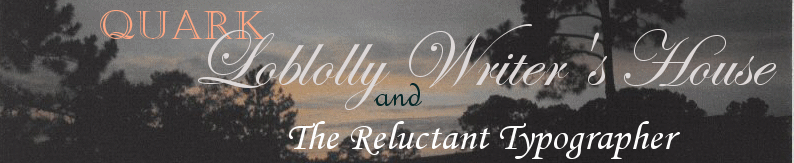
 |
|
More Quark Lessons Learned Quark and The Reluctant Typographer Page Preparing the Manuscript for Import to Quark |
Adding Pages and Master Pages After I’d typeset my book, and all the front matter and a few pages of back matter, I was so proud—but a little apprehensive at facing one of the final steps to having completed my project. I had to link the front matter and back matter to that 306 page manuscript. But I knew it could be done. Of course it could. One saw books all the time with everything between the covers, so I knew it was just a matter of figuring out how. It took me one frustrating evening, repeated attempts searching my Quark bible, dialogue boxes coming up telling me I couldn’t link a text box with text to another—didn’t make any sense to me at all—and a good night sleep (though how I managed to sleep well I don’t know) to realize my mistake. I opened my eyes and thought—You idiot, Quark doesn’t link pages. Quark links text boxes. I still don’t think I like those text boxes having to be “empty,” but at least I realized what I had to do. I had to add pages to the front and back of my document. Something else I discovered. If you try to import text from one Quark document to another, gobbledy-gook is imported—that’s the vernacular for some strange “code.” I’d already created my front and back pages in Quark. I couldn’t import them, but copying and pasting worked fine. Since I was only adding 10 pages in the front and three in the back, it turned into a relatively simple task. But I had a bigger problem than getting the text into the document. That was the pages—facing pages—recto pages on the right, verso on the left. The solution—with that few number of pages—turned out to be simple once I figured it out [Y’all, please don’t break your computer in dealing with this stuff—there’s always a way. Just stay calm—take a break—and ALWAYS save your document before you start so you can “revert to save” when you mess up]. I added my pages with the “insert page” from the menu. When the dialogue box comes up, tell the system where to add the number of pages. These will appear on the document layout. Make sure when you specify the master page you are basing them on, you use “single” pages vice “facing” pages. This is the key to keeping those verso and recto pages straight. Now, regarding adding Master Pages. Every page in your document is based on a master page. Of the pages in my 320 page document, I believe 316 pages are based on one master page. If you want to create another page based on a different master page, it’s really simple. Here goes: Go to “View” and “Show document layout.” Go to the document you’re adding pages to. Click “OK.” They magically appear on the document layout page—they won’t be annotated, because you haven’t said which Master Page you want them based on yet. This is where you choose a single or facing master page from the ones already existing. You pull it over your little blank page on the document layout palette and right click. Ha! The letter appears. If you are inserting pages into a document formed with “Facing pages” such as a book—I strongly suggest you base your inserted page on a “single” vice “facing” master page. Quark insists on having a first page “recto” and will force the issue if you add “facing” master pages. Yes, if you’re adding an odd number of pages you would think it would work out the same—maybe???? Save yourself the grief and add single pages. Now if you want to add a “new” master page—after you’ve inserted your new pages and they have appeared on the document layout palette, go up to the section of the palette where the master pages are listed: A-MasterA, B-MasterB—that section. Toggle down and create a space beneath the existing master pages. Then go up to the next section where the little page icons are located—one is for single and the one with the cropped corners is for facing master pages. Choose one. Click and pull down to the master page pallet and lay it over the page you want based on the new master page. Quark will name it with the next letter up. Now, if you’ll go down to the bottom left side of your page and check your pages in the “show” pages pane. Click the arrow and move back to the left. Sure enough, your new master page should be there. Copyright Notice "Loblolly Writer's House Site" Copyright © 2006 by Charlsie Russell All rights reserved on all material on all pages in this site, plus the copyright on compilations and design, graphics, and logos except as noted. For information on reprinting material from this site, please contact |
| Home Page | About Loblolly Writer House's Books | Mississippi History Page | Go here to buy books | Go here to learn about forming your own small press | Contact us |